Instance method
In the Freshworks developer platform, the same app can render in multiple placeholders, though the app is the same in terms of the functionality and codebase, they are considered as different instances of the app.
Although all the instances belong to the same app, the instances do not share data or state, hence the client object in the freshworks developer platform exposes interface methods to share data and state among the different instances of the same app.
The Instance methods can be used to achieve any of the following usecases,
- Resize an Instance (if the instance supports resizing, not all the instances can be resized)
- Close an Instance of the app (Close a modal for example)
- Get the context of the current instance of the app (for eg, the app's current location)
- Send data from one instance to another instance of the app
- Receive the data sent to the current instance of the app.
What we'll build today?
In this tutorial we will build an application that explores all the functionalities of the most commonly used instance methods.
Prerequisites
- Familiarity with Freshworks app development.
- Latest version of the FDK installed locally.
- Knowledge of the Interface methods, if you are not familiar with the interface methods, please visit this tutorial.
Set up the boilerplate
To get started with this tutorial, let's clone the boilerplate app from the following repo.
git clone https://github.com/freshworks-developers/instance-method_freshdesk.git
The cloned repository contains two folders /Start and /completed.
You can navigate to the /completed folder to check how the finished app works. To continue with the tutorial navigate to the /start folder and open it on your favourite code editor.
Resize
To resize the current instance of the app, copy the following code snippet to the resizeInstance(){..} function.
client.instance.resize({ height: "400px" });
The above code snippet resizes the height of the app instance to 400px, let's test it out.
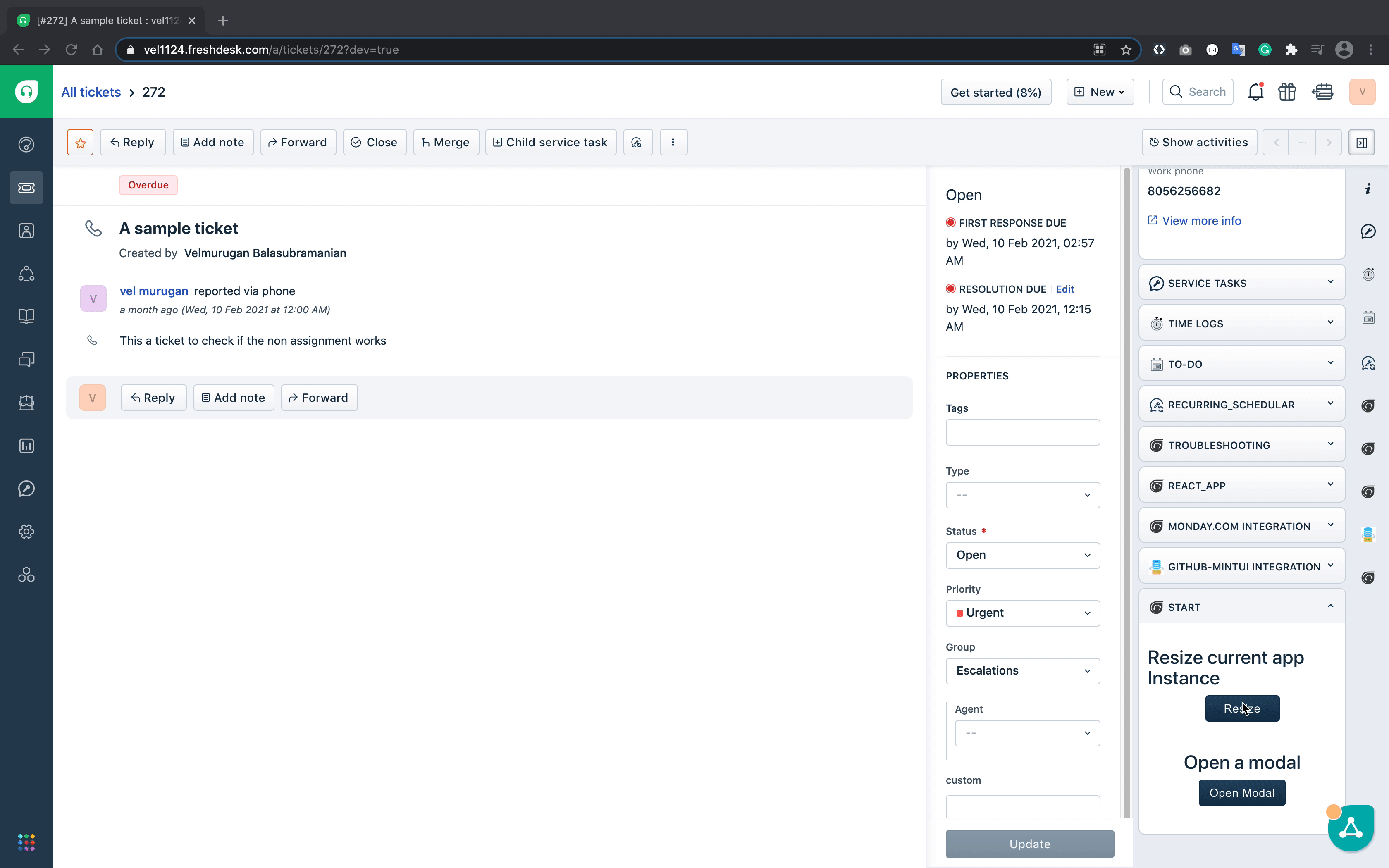
From the above GIF we can see that the height of the app instance is increased to 400px from the default height.
Close
The close instance method is used to close the instance that was opened using the interface method. In this section, we'll open a modal using the interface method and close it programmatically using the instance method.
Negative : An instance method can be used to close the interface method, but it is not mandatory that all the interface methods should be closed programatically, If there is no need to close the interface method programatically, you can just close it through the ‘X' in the interface.
Copy the following snippet and paste it in the closeModal(){..} function of app/scripts/modal.js file.
// Snippet to close the modal
client.instance.close();
The above snippet closes the modal when the Close this modal button is clicked. Let's test out the functionality.
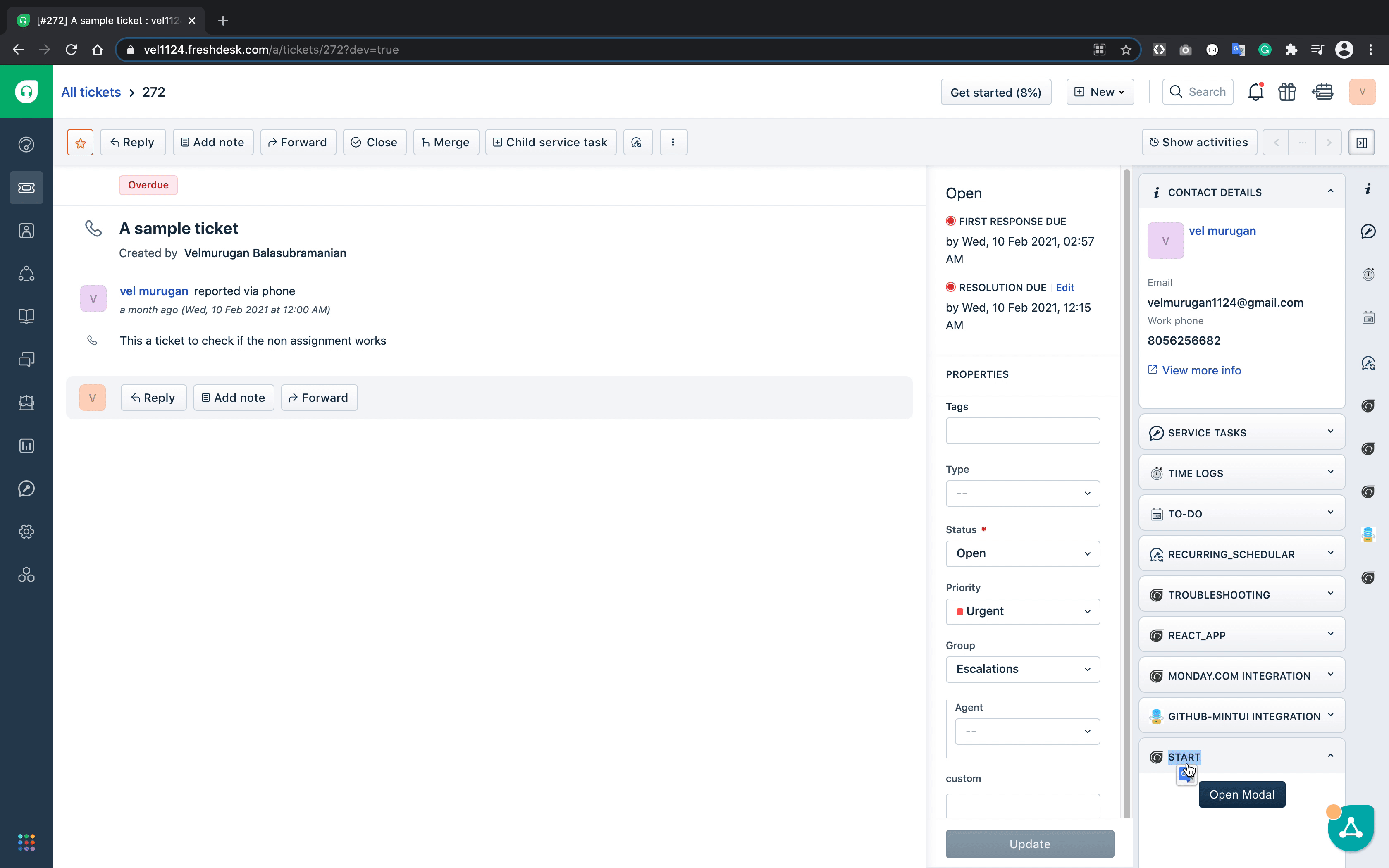
From the above GIF you can see that the modal closes successfully when the Close this Modal button is clicked on the modal.
In a production application, it's very important to share data between the instances of the app to avoid saving duplicate data or making duplicate API calls/requests, In the following sections we'll learn about sharing data between parent and child instances.
Send data to the Child(Modal) instance from Parent instance
We already have a modal in place, from our previous steps, let's send a sample data to the modal using the existing interface method.
Replace the existing interface method in the showModal(){..} function in the app/scripts/app.js file, with the following code snippet.
// Interface method with data object, to pass it to the modal.
client.interface.trigger("showModal", {
title: "A Modal to be closed",
template: "modal.html",
data:{
name:' Steve rogers',
Designation: 'Captain America'
}
}).then(function (data) {
console.info(data);
}).catch(function (error) {
console.error(error);
});
In the above snippet we are sending the object { name:' Steve rogers', Designation: 'Captain America'} to the modal.
Receive the data sent by Parent instance in the Child instance(Modal)
let's fetch the data sent by the parent to the modal by Copy, Pasting the following code snippet inside the fetchData(){..} function in the app/scripts/modal.js file.
// Interface method to fetch data from parent
client.instance.context().then(
function(context) {
console.log(context.data);
}
);
Now that we have the logic in place, let's check if our code snippet works as intended.
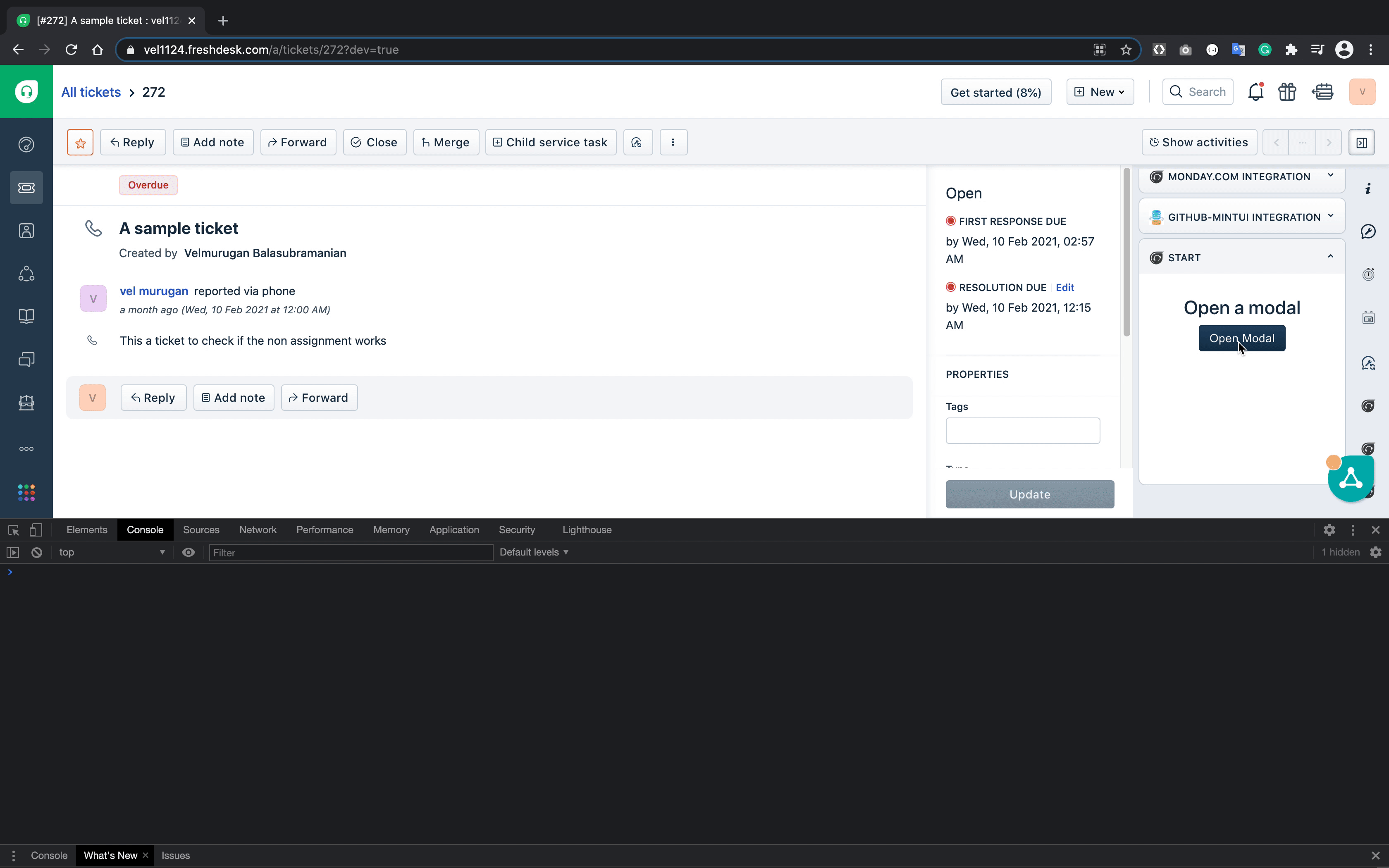
From the above GIF we can see that the data is being fetched and printed in the browser console successfully in the modal sent from the parent.
Now that we have sent data from the ticket_sidebar app to the modal, let's send some data back to the ticket_sidebar app from the modal.
Send Data back to Parent Instance
To send data from the modal, copy the following snippet to sendFromModal(){..} inside app/scripts/modal.js
// Instance method to send data from modal to parent.
client.instance.send({
/* message can be a string, object, or array */
message: 'Info received about captain America'
});
The above snippet sends data from the modal to the parent location, the parent instance is the one from which the modal was opened in this case the ticket_sidebar app location.
Receive the data sent by Modal in the ticket_sidebar location
To receive the data sent from the modal, copy the following snippet and paste it into the fetchFromModal(){..} in the apps/scripts/app.js
// Instance method to get data from the modal
client.instance.receive(
function (event) {
var data = event.helper.getData();
console.info('Data from Modal')
console.info(data.message);;
}
);
The above code snippet intercepts the data sent from the modal and prints it in the browser console.
Let's test the functionality and see if it works as intended.

You can see from the GIF above that the message from the modal is printed in the browser console.
Data can be transferred from location to another location by using send() and receive() instance methods. In the following example, we'll send data from the ticket_sidebar app location to ticket_requester_info location.
In order to send data to another location of the app, we need to find out the instance ID of the app instance, to which we wish to send data.
Now, to find the Instance ID of the ticket_requester_info location and send the data, let's copy paste the following code snippet inside the sendToAnother(){...} in the ‘app/scripts/app.js`
// Instance method to send data to the ticket_requester_info app location.
client.instance.get().then(
function(data) {
let locationToSend = data.find(x => x.location === "ticket_requester_info");
client.instance.send({
message: 'Hi From ticket_sidebar location',
receiver: locationToSend.instanceId
});
});
The above code snippet uses the instance methods to fetch the instance ID of the ticket_requester_info location and send a message to the location.
Once the message is sent, it's time to receive the message and process it in the ticket_requester_info location. In order to do that let's copy the following snippet to receiveData(){...} in app/scripts/ticket_requester_template.js file.
// Receive the message and display it in the html
client.instance.receive(
function (event) {
let data = event.helper.getData();
document.getElementById('message').innerHTML = ''
document.getElementById('message').innerHTML = data.message
});
Let us test out the functionality
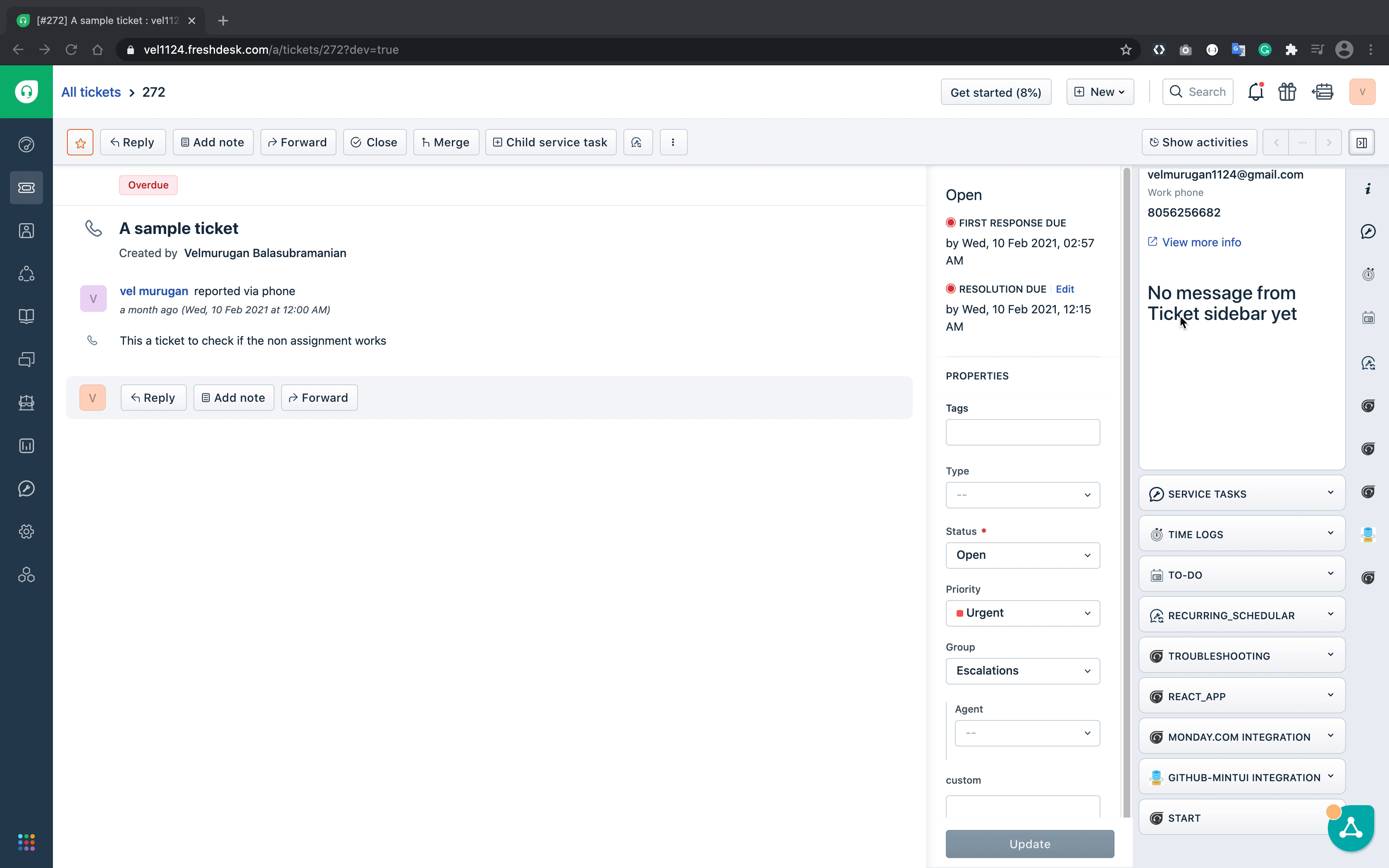
From the above GIF, we can see that the initial message in the ticket_requester_info app location is changed from No message from Ticket sidebar yet to Hi From ticket_sidebar location after sending the message from ticket_sidebar app location.
What we've learned?
In this Tutorial we learned,
✅ How to Resize an Instance using the Instance method. ✅ How to close a modal programatically using the Instance Method. ✅ How to send data from the Parent Instance of the app to the Child Instance of the same app. ✅ How to send data from the Child Instance to the parent Instance of the same app. ✅ How to send data from one app location to another app location.
What's next?
Now that you are familiar with the Interface methods, you can explore all the advanced features of the Interface methods through the documentation and build more advanced apps.