Step 1
Click the Sign Up button at https://freshworks.dev
You will be redirected to a page to enter the credentials.
Note:If you are a new user and don’t have an existing account/org URL, click on “Continue to Sign up” to get other options for registering with us.
Step 2
Part 1: New Users
New users will have to click the “continue to sign up” option, and it will take you to the next screen with two options:
Sign up with Google
When the user chooses “Sign Up with Google,” users are redirected to the Google OAuth page, where they can pick their account or Sign In with a different Google account.
Sign up with an email
When users choose "Sign Up with email, " they must provide their First Name, Last Name, and Email ID and click the Sign Up For Free button.
Note:If you sign up using the email option, you must activate it using the verification link shared with your email. 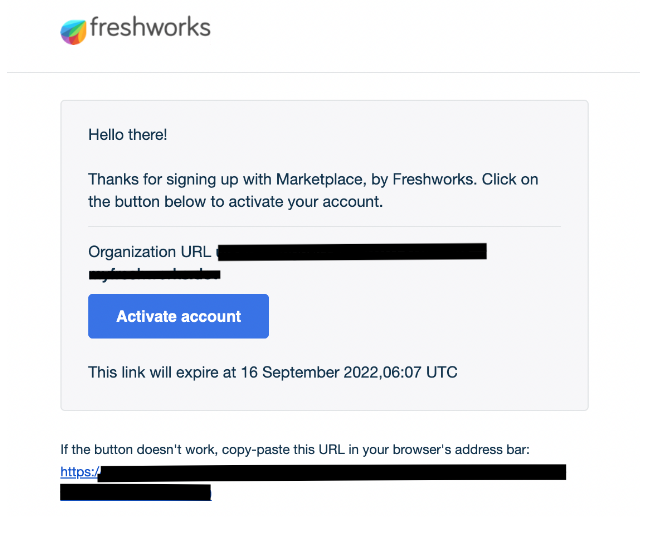
Part 2: Existing Users
Are you an existing Developer with Freshworks?
Provide your Product Account or Organization URL, and we will have you onboarded as a Freshworks Developer with all your data intact.
Step 3
Take a guided tour to experience the feature-rich portal and explore all the apps mapped to your org account. Also, don’t forget to add all the details to fully set up your developer profile on the portal.
Fill up your information.
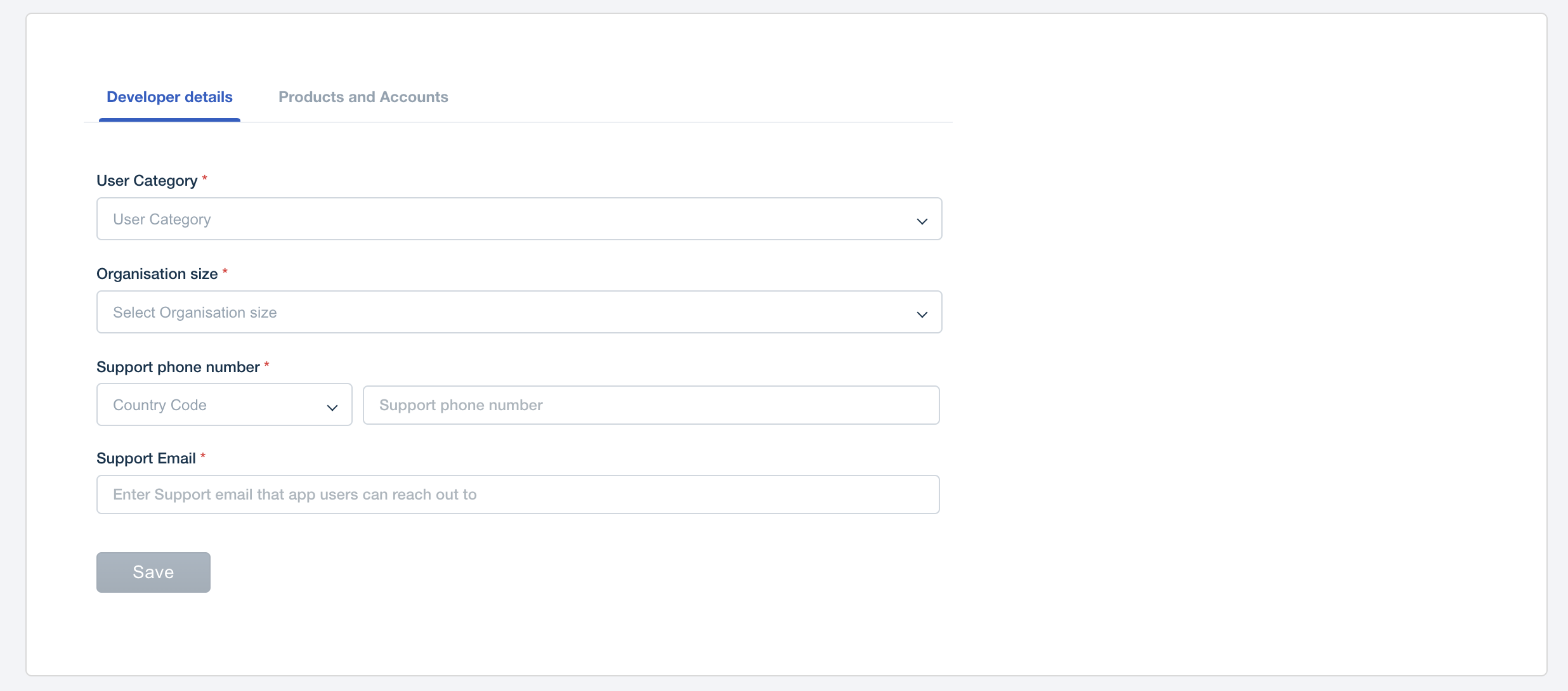
After you follow the above three steps, you can log in with the org URL/developer account and be directed to the App Management page. If you log in for the first time, you will notice the ‘create new app’ screen where you can start building your apps and publish them under the org.
Pro Tip #1
Developer account login allows users to sign up for multiple Freshworks products’ free trials from within the portal. Once you log in to your account, navigate to the ‘Products and Accounts’ tab, and you will experience a single view of all our products.
Pro Tip #2
Login to your account and gain access to App Management Portal to manage apps across org; you can also add multiple apps under one account. You will see all the apps associated with the domain mapped to the organization and the app status (in development or published).
Pro Tip #3
You can modify the org URL directly from the portal if you are the organization admin. This feature would help you change the URL to suit your branding or organization guidelines.
Pro Tip #4
Move all your existing accounts under one Freshworks Developer Org URL without affecting or losing any existing account-level configurations & data. The account users will automatically become users of the Freshworks Developers Organization, and your app history will be intact. What’s more, you can bring up to 5 account domain URLs per product (Freshdesk, Freshservice, Freshservice) into your Developer Org.