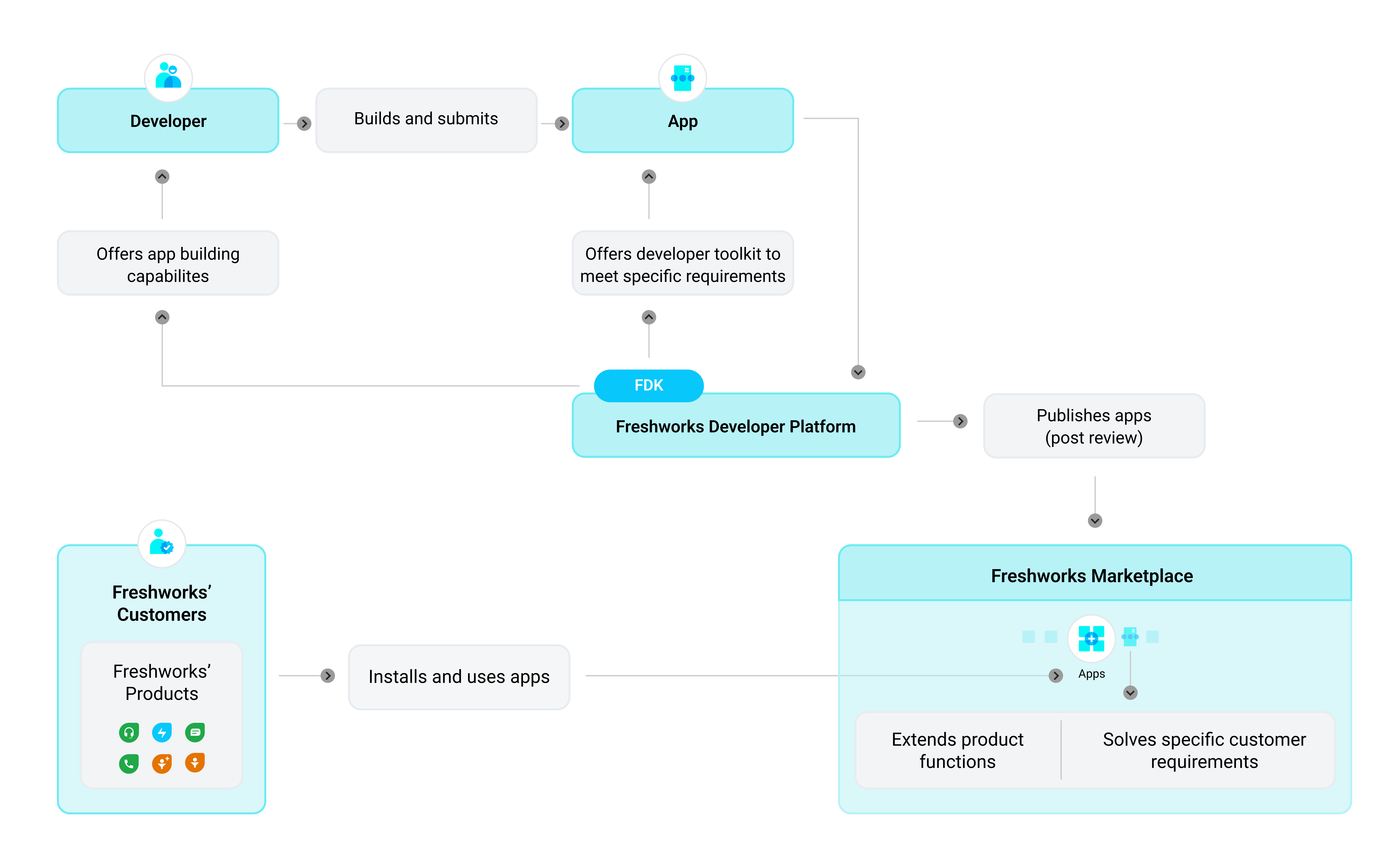 The app ecosystem
The app ecosystem
Freshworks customers: All businesses or organizations that subscribe to any Freshworks product come under the spectrum of Freshworks customers. Customers, more often than not, customize their Freshworks product and integrate it with their overall business workflow. One of the predominant ways of achieving this is through apps.
Apps and app developers: Apps extend the capabilities of a Freshworks product. Apps also solve specific customer requirements. App developers external to a (Freshworks) customer’s org or custom app developers who are part of the customer’s org can build apps. Freshworks, through its app development platform (also called the Freshworks developer platform), facilitates app creation and building.
The Freshworks developer platform: The Freshworks developer platform enables organizations to seamlessly customize their Freshworks product and integrate it with their overall business workflow. Apps leverage the developer platform features and solve any integration, customization, or automation challenge. The various developer platform features can be thought of as the various tools in a developer tool-kit. The apps that developers build using the developer platform are published to the Freshworks Marketplace.
The Freshworks Marketplace: Freshworks customers/organizations experience the developer platform through the Freshworks Marketplace, when they choose appropriate apps, install, and use them.