As of this guides creation, following are the features supported by Freddy Copilot for Developers.
Additional features and existing features are subject to change with future releases.
Warning:The actual behaviour might vary based on version of Freddy Copilot for Developers
App Creation Experience
PagerDuty Example
Information:Applicable in Freddy Copilot v2.0.5 or higher.
- Open Visual Studio Code, click on Freddy Copilot for Developer Icon to open the extension
- Click on "Start building apps from scratch"
- You will be prompted to enter the "folder name". Once entered VS Code will open a new windows with newly created folder as the current workspace.
- Navigate to the extension, click again on the "Start building apps from scratch" option
- Select the product for which the app is to be built, such as Freshdesk, Freshcaller, etc
- Enter the use case as input when prompted, and submit
- It will infer the app use case with applicable placeholder, click on submit. You can change this placeholder once the app is generated, via manifest.json
- You will be prompted for uploading image for the use case definition, you can use one of the following option
- Upload the image using "Browse" or "Drag and Drop" option
- Provide figma link with its API key.
- Verify the generated code by running the app. Refer to the video below when in doubt.
One click operations
Warning:These features are in beta. The actual behaviour might vary when using specific version of Freddy Copilot for Developers
Run App
- Navigate to the Freshworks App directory
- Click on "Freddy Copilot for Developers" plugin
- At the bottom you shall see an option to "Run App", click the same.
- Navigate to your product account, and append "?dev=true" in the query parameters
- Check for the app placeholder for app rendering depending on your app template placeholder location
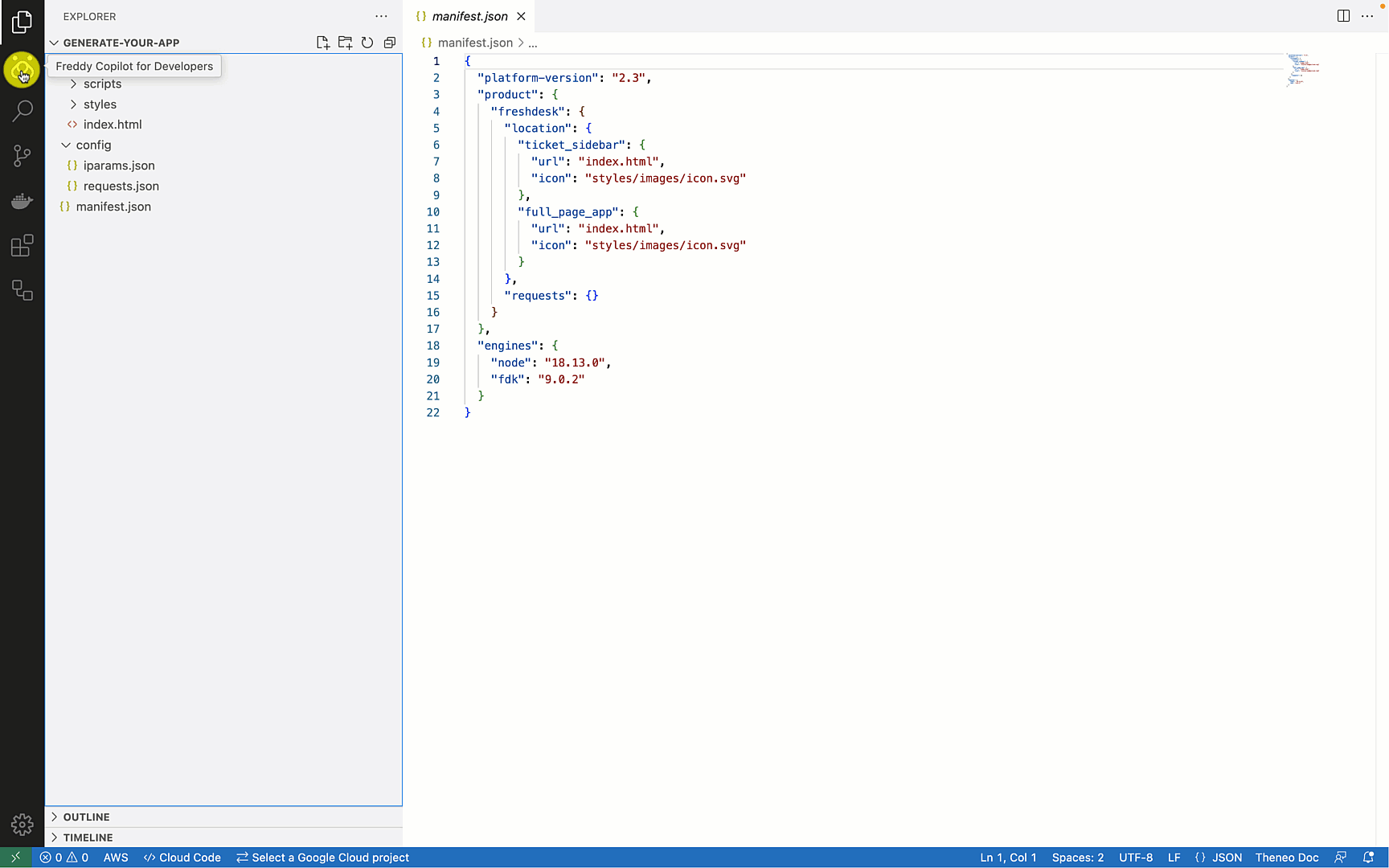 Run Freshworks App
Run Freshworks AppDeveloper productivity options
Instant code generation with interaction options
- Open a Freshworks App in Visual Studio Code with an existing Freshworks App, if not create one using one of the app creation options mentioned above.
- Click on "Freddy Copilot for Developers" and in the input box, add your query prompt and submit
- The output will contain Gen AI service response shown in the chat webview with code options as applicable.
- Use the interactive options as applicable
- Use the "Insert Code" option to insert the code in to the current at the cursor location
- Use the "Copy Code" to copy the code shown in the code window
- Use the "Download Code" option to download the HTMl file in to your local machine
- Use the "Preview Code" option to open the HTML preview of the generated code
In case if the generated code quality is good or it is found to be irrelevant or wrong, do provide your valuable feedback with upvote or downvote options available towards end of each output
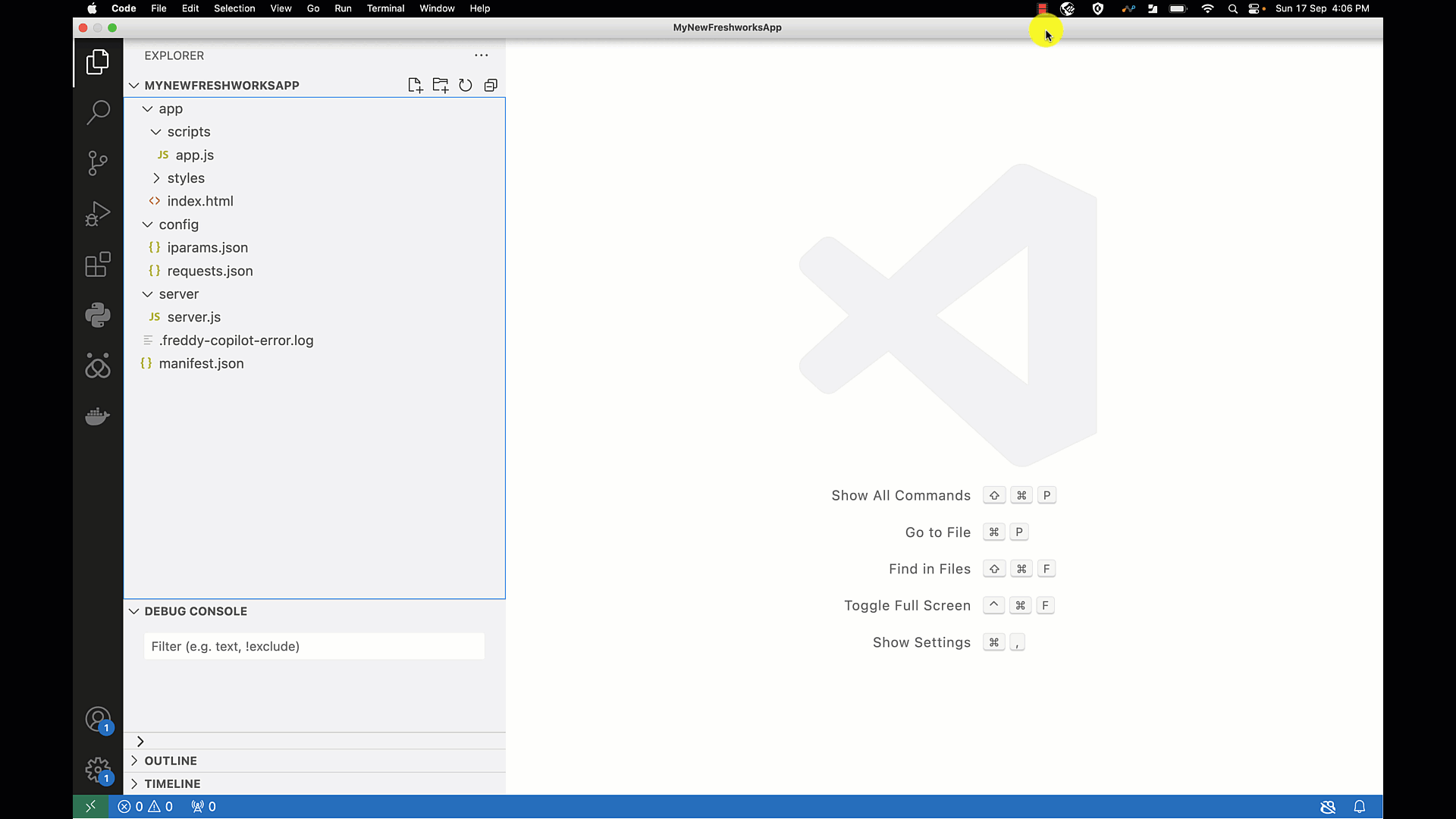 Conversation to code
Conversation to code